
Activate for convenience, control and
peace of mind.
You can take full control of your Azura cards through Online Banking and our Mobile App. It's easy to set limits and travel plans, block certain transactions, report lost or stolen cards, deactivate your cards temporarily or activate your Mobile Wallet.
Add certainty and security when using your cards
- Get instant alerts when your cards are used
- Report a lost card, set travel plans, dispute a transaction and more
- Turn your cards off if they’re lost, stolen or being misused
- Set spending and withdrawal limits
- Access details about every transaction
- Block transactions based on merchant and/or transaction type
- Contact merchants directly in the app to resolve any issues quickly
- See where your card is stored online and manage all subscriptions
- Track rewards on your credit card
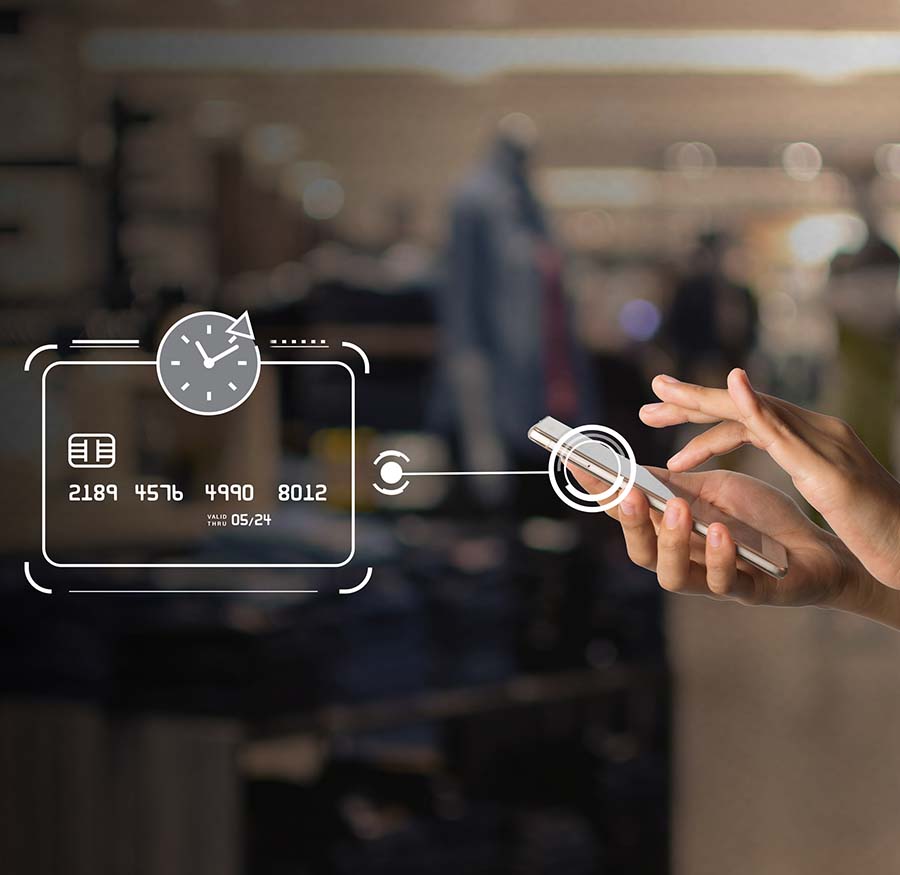
How Card Controls Works
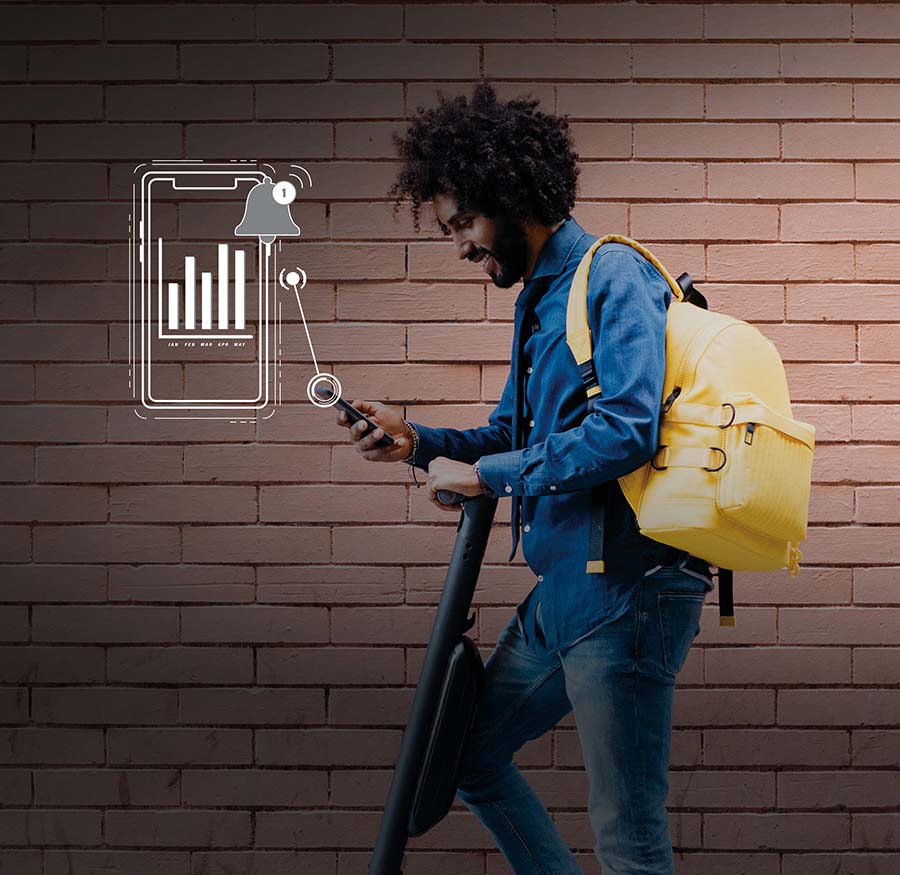
Map and Track Purchases
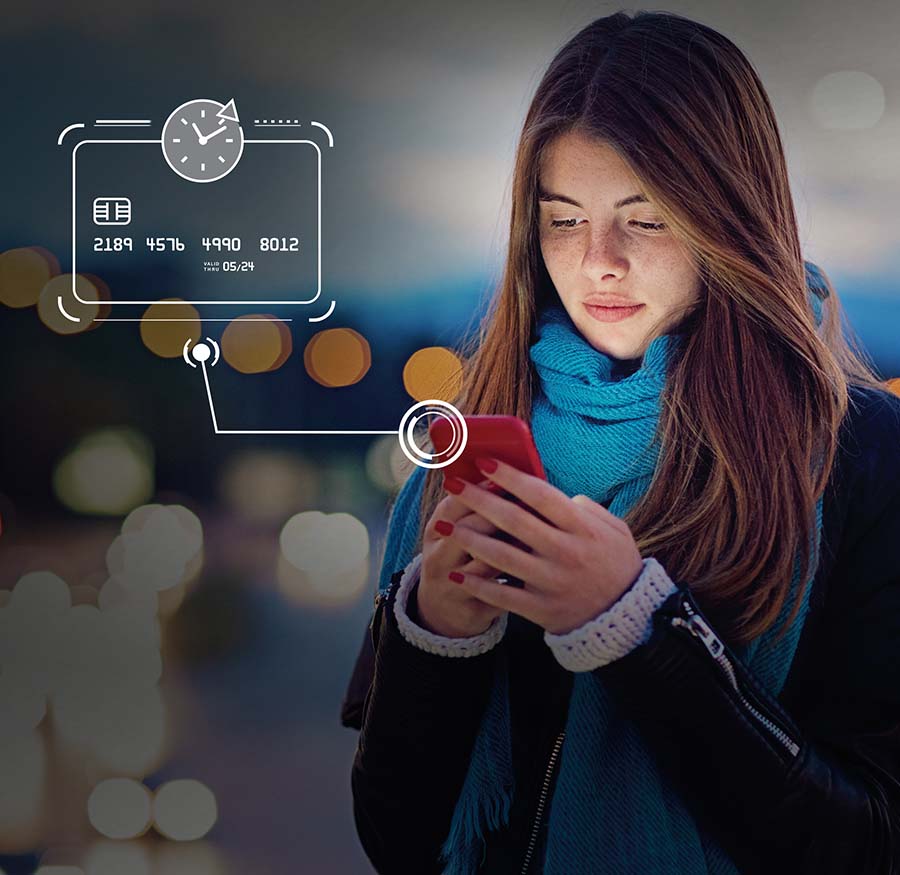
Lock Down and Report Lost or Stolen Cards

Seemless Integration with your Mobile Wallet
Card Controls FAQs
- Sign into Online Banking
- Click Additional Services
- Under Access and Alert column, click My Cards
- Click Manage Card
- Select the appropriate card from the Switch or Add Card dropdown
- Click Controls & Alerts under Manage My Cards
- Click Controls and select the type of card controls you want to set
Mobile Banking:
- Sign into the Mobile Banking app
- Tap More on the bottom right
- Tap My Cards
- Swipe to select the appropriate card
- Tap Controls & Alerts under Manage Card
- Tap Controls and select the type of card controls you want to set
- Please note, if you are trying to turn your card ON/OFF, please use the toggle underneath the card in either Online or Mobile Banking.
- Sign into Online Banking
- Click Additional Services
- Under Access and Alert column, click My Cards
- Click Manage My Cards
- Under Manage Card, click Controls & Alerts
- Click Alerts and select the type of alert you want to set
- Log in to the Mobile Banking app
- Tap More on the bottom right
- Tap My Cards
- Under Manage Card, tap Controls & Alerts
- Click Alerts and select the type of alert you want to set
- Sign into Online Banking
- Click Additional Services
- Under Access and Alert column, click My Cards
- Click Manage Card
- Select the appropriate card from the Switch or Add Card dropdown
- Select the service you want:
- Controls & Alerts
- Manage Travel Plans
- Set PIN
- Report Lost or Stolen – only available for credit cards
- Replace Card – only available for credit cards
Mobile Banking:
- Log in to the Mobile Banking app
- Tap More on the bottom right
- Tap My Cards
- Swipe to select the appropriate card
- Select the service you want under Manage Card:
- Controls & Alerts
- Manage Travel Plans
- Set PIN
- Report Lost or Stolen – only available for credit cards
- Replace Card – only available for credit cards
You may also call the number that appears on the sticker on your card.
- Log in to the Mobile Banking app
- Tap More on the bottom right
- Tap My Cards
- Tap the gear icon in the upper-right corner and select Primary Device
- Tap the Toggle button to mark or unmark the device as primary
- Sign into Online Banking
- Tap More on the bottom right
- Tap My Cards
- Select the applicable credit card from the card dropdown that you would like to report
- Click Report Lost or Stolen under Manage Card
- Select whether the card is lost or stolen and the card lost date (if applicable)
- Click Next and follow the prompts to complete the process
- Sign into the Mobile Banking app
- Tap More on the bottom right
- Tap My Cards
- Swipe to select the card that you would like to report
- Tap Report Lost or Stolen under Manage Card
- Select whether the card is lost or stolen and the card lost date (if applicable)
- Tap Next and follow the prompts to complete the process
You can temporarily turn your card off or on through Online or Mobile Banking.
Online Banking:
- Sign into Online Banking
- Click Additional Services
- Under Access and Alert column, click My Cards
- Under the card you want to turn off, toggle the off switch
Mobile Banking:
- Log in to the Mobile Banking app
- Tap More on the bottom right
- Tap My Cards
- Under the card you want to turn off, toggle the off switch
- If you have lost your credit card, you can report it lost through Online or Mobile Banking. This feature is only available for credit cards and will not work for debit cards:
Online Banking:
- Sign into Online Banking
- Tap More on the bottom right
- Tap My Cards
- Select the applicable credit card from the card dropdown that you would like to report
- Click Report Lost or Stolen under Manage Card
- Select whether the card is lost or stolen and the card lost date (if applicable)
- Click Next and follow the prompts to complete the process
Mobile Banking:
- Sign into the Mobile Banking app
- Tap More on the bottom right
- Tap My Cards
- Swipe to select the card that you would like to report
- Tap Report Lost or Stolen under Manage Card
- Select whether the card is lost or stolen and the card lost date (if applicable)
- Tap Next and follow the prompts to complete the process
If applicable, you may receive a prompt to call us at 785-233-5556 for further information or to report any unauthorized transactions on your account. Or please call 785-233-5556 to report a card lost/stolen.
- Sign into Online Banking
- Click Additional Services
- Under Access and Alert column, click My Cards
- Under Manage Card, click Manage Travel Plans
- Click the (+) icon to the right of Add Travel Plan and select how you would like to receive your security token (SMS text or email)
- Click Next
- Enter the security token you received in the Security Token field and click Next
- Select your destination and travel dates
- Click Submit
Mobile Banking:
- Log in to the Mobile Banking app
- Tap More on the bottom right
- Tap My Cards
- Under Manage Card, select Manage Travel Plans
- Tap the (+) icon to the right of Add Travel Plan and select how you would like to receive your security token (SMS text or email)
- Tap Next
- Enter the security token you received in the Security Token field and tap Next
- Select your destinations and travel dates
- Tap Submit
Note: You can set up two travel notices per card. If you have any questions, please call our Member Service Contact Center at 785-233-5556
You can activate your card directly through Online or Mobile Banking by navigating to the new card within the My Cards sections, clicking on the Activate Card link, and following the prompts. You can still activate your card and set/reset a PIN by calling the number on the activation sticker.
Remember:
- Update any mobile wallets and/or Visa Secure Checkout with your new card information
- Contact any merchants with whom you’ve set up recurring payments or memberships to update your card number
- Update automatic payment transfers, travel alerts, and transaction alerts within Azura Online/Mobile Banking
- Re-enroll the new card number in any electronic bills you have set up
If you are suspicious, do not respond to these messages. Call us directly at 785-233-5556 for more information.
- Sign into Online Banking
- Click Additional Services
- Under the Access and Alert column, click My Cards
- Under Manage Card, click on Settings
- Within the Settings section, click on Personal Information
- Find the Email option and toggle it off to disable all credit and debit card email alerts
Mobile Banking:
- Log in to the Mobile Banking app
- Tap More on the bottom right
- Tap My Cards
- On the top right corner, tap on the wheel
- Within the Settings section, click on Personal Information
- Find the Email option and toggle it off to disable all credit and debit card email alerts
Please note that by following these steps, you will disable all email alerts for your credit and debit cards. However, if you have enabled push notifications in your phone settings, you will still receive them.
No, opting out of email alerts will not affect push notifications if you have enabled them in your phone settings. You will still receive push notifications for your credit and debit card activities even if email alerts are turned off. Please ensure that push notifications are enabled in your phone settings to continue receiving them.

Empowering Communities
Since 1939, Azura Credit Union is proud to have served Kansans as a member-owned, not-for-profit financial institution with over 62,000 members. We are committed to providing Above and Beyond Banking experiences through reliable, innovative products and to improving lives through a culture of giving.
As a member, you’ll gain access to innovative products and services designed to help you achieve your goals, all while contributing to the success of our local communities. From financial education programs for students to volunteer opportunities, Azura is committed to making a positive impact.
